Kitty Transparency Feature

Image Source : https://www.9bis.net/kitty/data/img/kitty.ico
About Kitty :
KiTTY is a fork from version 0.70 of PuTTY, the best telnet / SSH client in the world.
KiTTY is only designed for the Microsoft® Windows® platform.
KiTTY has all the features from the original software, and adds many others as described below:
The very first requested features:
Sessions filter
Portability
Shortcuts for pre-defined command
The session launcher
Automatic logon script
Automatic logon script with the RuTTY patch
URL hyperlinks
Technical features:
Automatic password
Automatic command
Running a locally saved script on a remote session
ZModem integration
Graphical features:
An icon for each session
Send to tray
Transparency ## follow post for this feature
Protection against unfortunate keyboard input
Roll-up
Always visiblecyd
Quick start of a duplicate session
Config Box
Other features:
Automatic saving
SSH Handler: Internet Explorer integration
pscp.exe and WinSCP integration
Binary compression
Clipboard printing
The PuTTYCyg patch
Background image
File association
Other settings
New command-line options
Bonus:
A light chat server is hidden in KiTTY
A hidden text editor is integrated into KiTTY
Information link : http://www.9bis.net/kitty/
First we will download kitty,
Main Website Link : http://www.9bis.net/kitty/?page=Download
Follow Link : https://www.fosshub.com/KiTTY.html
Download any portable version of kitty
After downloading kitty,
Go to default download location of Kitty,
Create Kitty folder,
Now rename "kitty"
Now move that "kitty_portable" application into "Kitty" folder,
Now open "kitty_portable" application,
After opening "Kitty_portable", it will prompt you like this,
After that check the files present in kitty folder, you will see
1. kitty_portable
2. Sessions
3. Kitty ## Configuration file
Now check the feature present in "kitty_portable" application, you will not any transparency feature in kitty.
For transparency Feature, Open "kitty" file,
You will see "kitty" file content like this,
Now search for word - "transparency"
Now you will see the line containing word "transparency" and change "transparency=no" to "transparency=yes"
change to
Now save the file
Now open again "kitty_portable" application and search for that feature,
Open "Transparency" feature and give some value according to use,
Now i am giving transparency value - 150,
Now go to session part and give IP address and port number,
Now after that save session with any name,
Now open the session to get login prompt of server,
You will see the translucent terminal window which is asking you for credentials of server,
Now give credentials of server and enjoy your terminal :)





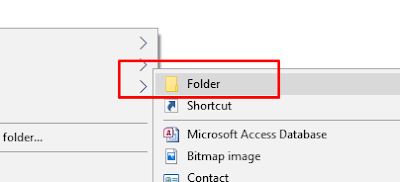



















Comments
Post a Comment