Install Graphical User Interface in Centos 6/7
1. select language,
This tutorial is for Centos 6/7 minimal version. and Graphical user interface for server is good in many ways like to use graphical interface for some application like Firewalld, Selinux etc.
First we will check the status of Centos server wheather is has graphical interface or not.
in root directory, there is file name called "anaconda-ks.cfg" which also contain information about system. using vim command we can check wheather server has graphical user interface or not.
#vi anaconda-ks.cfg
you will see in the middle of file containing like this :
# Partition clearing information
clearpart --none --initlabel
%packages
@^minimal <--- This means that you have minimal version
@core
chrony
kexec-tools
%end
after knowing the server status,
we will download and install GUI in Centos server.
use " yum group list " to check the group listing to environment.
#yum group list
you will see in "Available Environment Group" , It is showing different Environment in which is shows GUI list.
Now after getting the information about Environment Group, we will install GUI in server.
#yum groupinstall "GNOME Desktop" "Graphical Administration Tools"
after using yum command, it will take some times because of size and dependencies package for Gnome Desktop.
and it need around 700-800MB to install the GUI packages in server.
In server it is installing around 1000+ packages for "Gnome Desktop"
after successful installation of "Gnome Desktop", we can easily switch to server using "startx" command but if we want to start "Gnome Desktop" when server starts.
for Centos 7 we create link for "multiuser.target" which is used to set for "Default.target".
# ln -sf /lib/systemd/system/runlevel5.target /etc/systemd/system/default.target
now in main server, go and reboot.
#reboot
after visiting the server,
you will see that it is asking for "accept the license" for finishing the configuration.
after done with license , finish the configuration,
after finish configuration, it start "Gnome Desktop" and ask some default configuration setup,
2. select Keyboard layout
3. set privacy
4. set timezome,
5. set online account ( in my case , skipped )
6. Create user with details,
7. user password,
8. all set and ready to use Centos Gnome Desktop
9. enjoy :)
please subscribe to my channel for more interesting articles and feed.







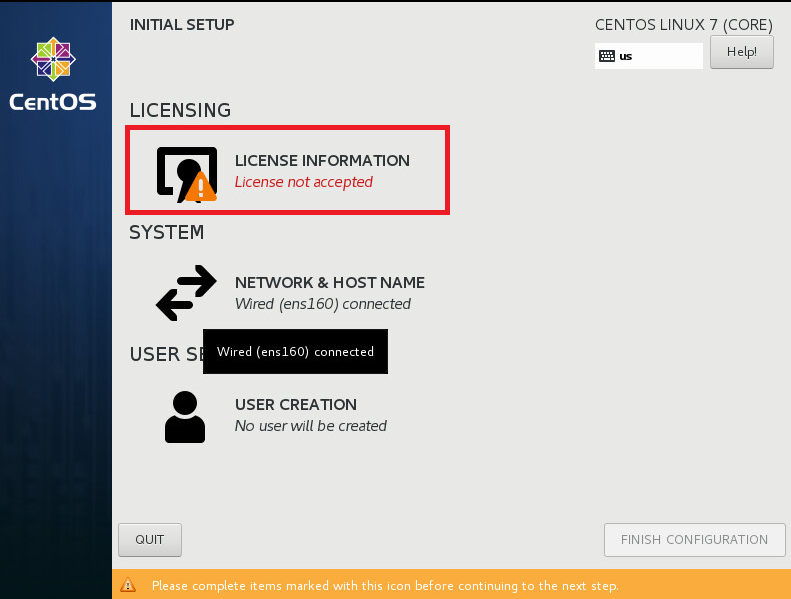











Comments
Post a Comment